Helping Hands
LiveZilla Chatbot - The Integration of the OMQ Chatbot
Learn more about the integration of OMQ Chatbot in LiveZilla here
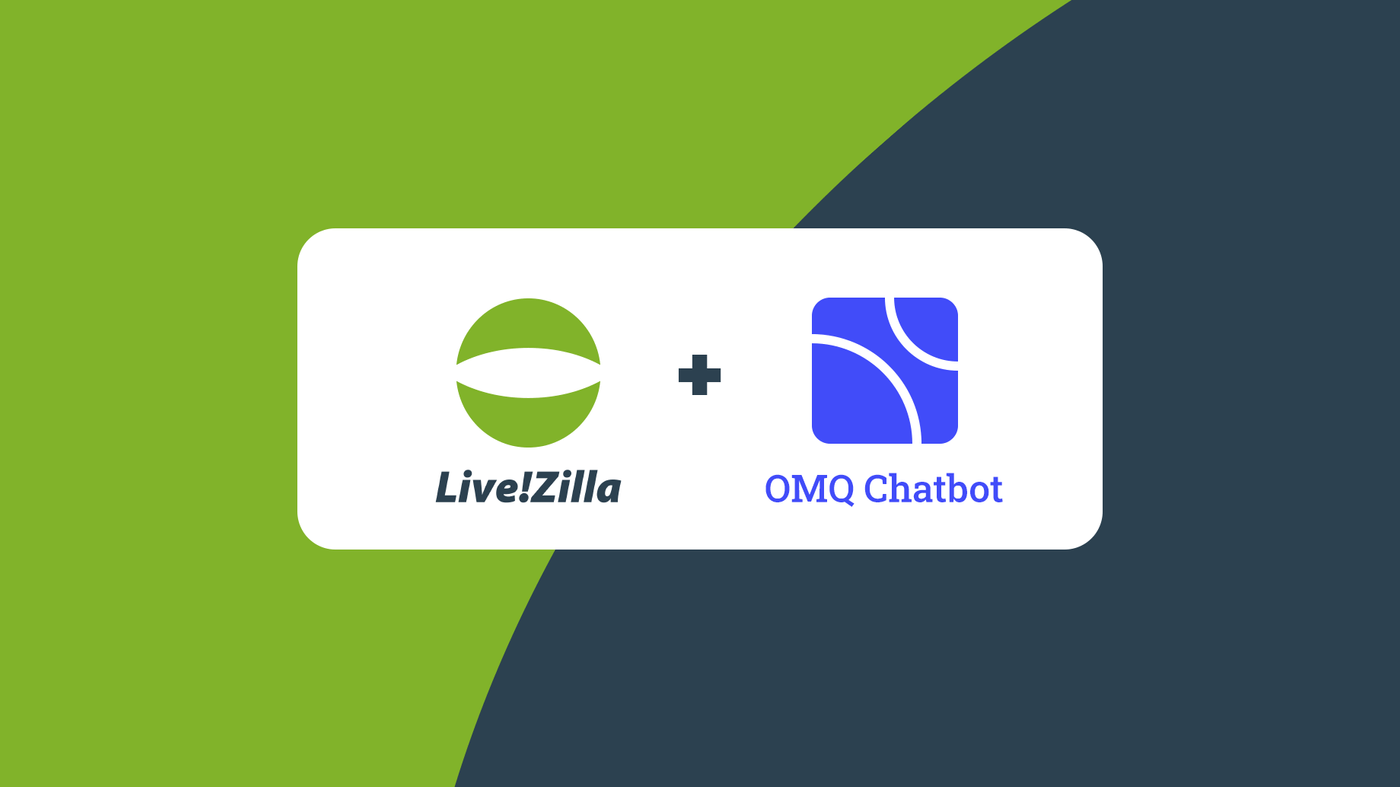
For many businesses, customer service and support is cumbersome and characterized by the repetitive work of the service staff. More and more businesses are turning to artificial intelligence, which automates customer service and removes a large part of their employees’ work. Chat systems and chatbots are becoming ever more popular points of contact between customers and customer service representatives. This is exactly the kind of interface that LiveZilla offers in the area of customer service. In this article, we will show you how simple it is to connect the OMQ Chatbot to the LiveZilla system.
Artificial Intelligence in Customer Service: OMQ Chatbot
The OMQ chatbot automatically answers customers’ questions with the help of a knowledge database in which its entire base of service knowledge is stored. The burden of the service department is lightened because they do not have to process and answer the same questions again and again. If a customer has any concerns or requests that are specific to them, then the chatbot will turn the question over to an employee. The OMQ chatbot learns from the questions that all OMQ products are asked, and uses the same service knowledge.
Background on the OMQ knowledge database:
OMQ acts as a central system. The knowledge database is the core of the system. It serves all communication channels. Every product uses the same knowledge database, and with every new inquiry each product receives, the artificial intelligence adds to its knowledge.
About LiveZilla:
LiveZilla offers a help and support system. LiveZilla’s ticket system functions as an interface between service agents and customer inquiries. Service inquiries are collected as tickets and shown at the help desk, which makes processing easier for the service department.
With the help of the live chat, service agents are able to come into direct contact with visitors to the website and answer customers’ questions. Customers’ problems are solved and their questions are answered directly, which increases customer satisfaction. LiveZilla visitor monitoring makes it possible to get some insight into the website activities of customers and visitors. The marketing department can make use of this valuable information.
This is how simple it is to connect the OMQ Chatbot in LiveZilla
To integrate the OMQ chatbot into LiveZilla, you will need an API key, which we will make available to you. The API key guarantees that the chatbot is correctly connected to the system.
First of all, log into LiveZilla. If you do not already have an account, you can register here for a 30-day trial version. When the time-limit for the trial version runs out, it will be automatically changed to a free LiveZilla ONE license. Also, you have to install the LiveZilla Setup for your web server. Here, you will find step-by-step instructions on how to install the LiveZilla Setup.
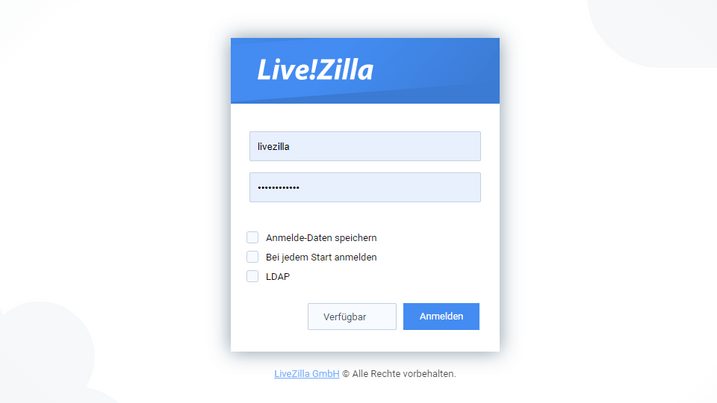
Now we can start to connect the chatbot. First, click on “Settings” at the lower left and choose “User Administration.”

Next, we will create a group to which all of our operators and the future chatbot will belong. To do this click on the “New” button, and then click “Group.”

Now you can name the group and configure all the possible group settings.

Through a similar process, you can add your employees as operators. To do this, all you have to do is choose “Operators” at the top. For a employee, click “New” and choose “Operator.” For your own chatbot, go to “Chat Bot” instead.

In the “Account” area, you can create and edit names, descriptions, and greetings for your chatbot.

Do not forget to go to “Group” and share the chatbot with a group so that the chatbot can support your employees. If the chatbot ever fails to find an appropriate answer and requests to be connected with an employee, the chatbot will pass the conversation on to an available employee within the same group. This is why it is important that the chatbot is in the same group as the corresponding service employees.

Now comes the most important part: In the “Chatbot” area you have to add the API key, which we gave you, to the bot API URL.
Also, you can change the mode in which the chatbot works. You can set it to only receive chats when in Offline Mode, if no employees are available, or in Welcome Manager Mode, when the chatbot receives all chats.
You can additionally configure when the bot offers to forward an inquiry to an employee.

Now nothing stands in the chatbot’s way. You can very easily embed your chatbot into your website by going to “Settings” > “Link Generator.” To do this, go the “Codes” area, click on “New,” and add the name of your chatbot.

For example, under “Elements” you can add an onsite chat widget.

Lastly, you have to send the widget out to the correct target group so that the correct connection is made.

If the connection is successful, the chatbot will now have access to the OMQ knowledge database and it will immediately understand and answer customer questions. Customers will get quick answers to their questions. The service department will save time and money, and customer satisfaction will increase.
The OMQ knowledge database: The central place for all service knowledge
OMQ Reply automatically recognizes and answers returning customers’ e-mails in the the ticket system’s mailbox. As soon as customers enter their questions into the contact form, OMQ Contact will immediately show appropriate answers next to it.
OMQ Help is an intelligent help page where all questions are sorted by how frequently the question is asked based on recent statistics.
If changes have to be made to the knowledge database, these changes are immediately available, and a website administrator does not have to do any extra work uploading any changes themselves. That is how all OMQ products are always up-to-date and always learning for one another with the help of the OMQ AI. It saves a lot of effort in terms of communication and service processes.



