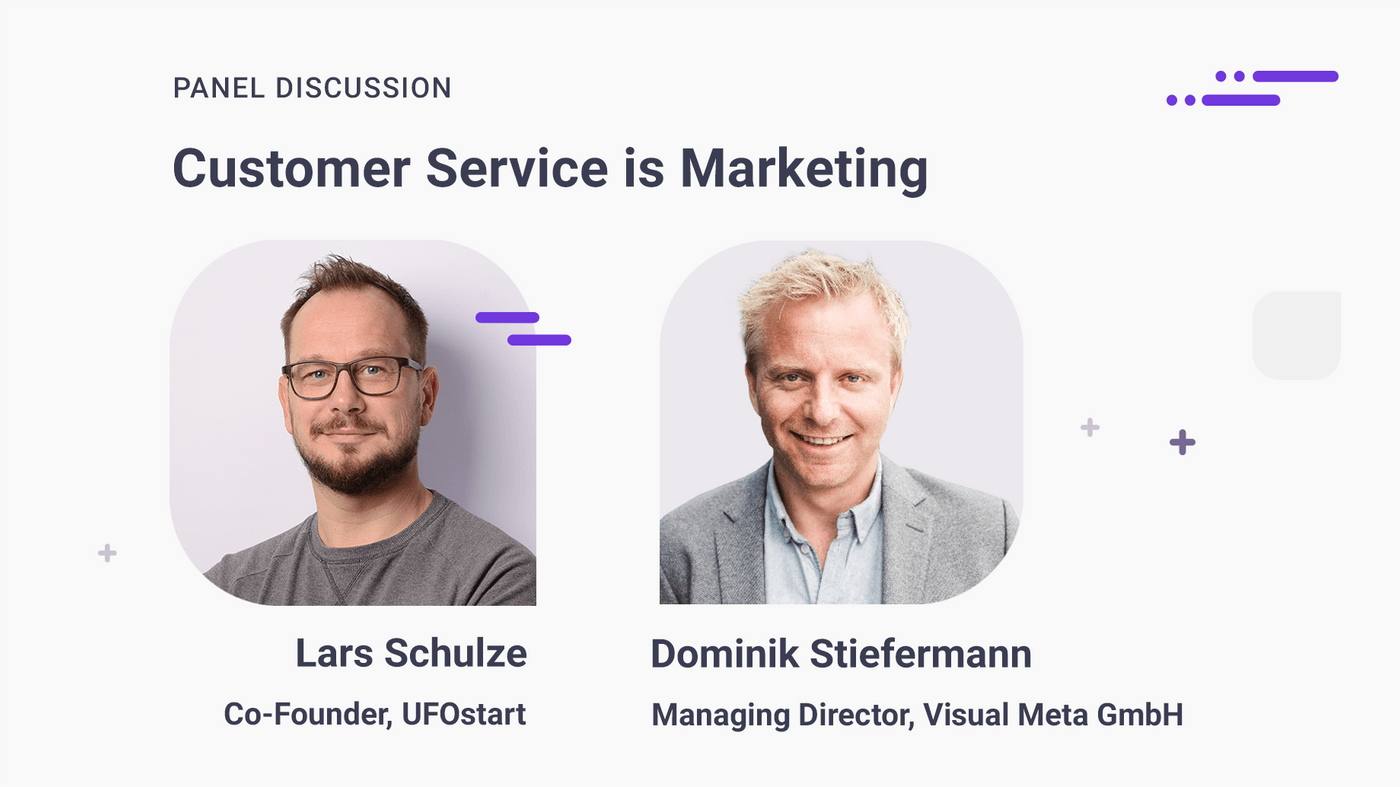Helping Hands
Fast answers with OMQ Assist and the Dixa customer service software
OMQ Assist automates customer service via email. The AI-based software can be easily integrated into the Dixa ticket system and enhances the efficiency of your service agents.
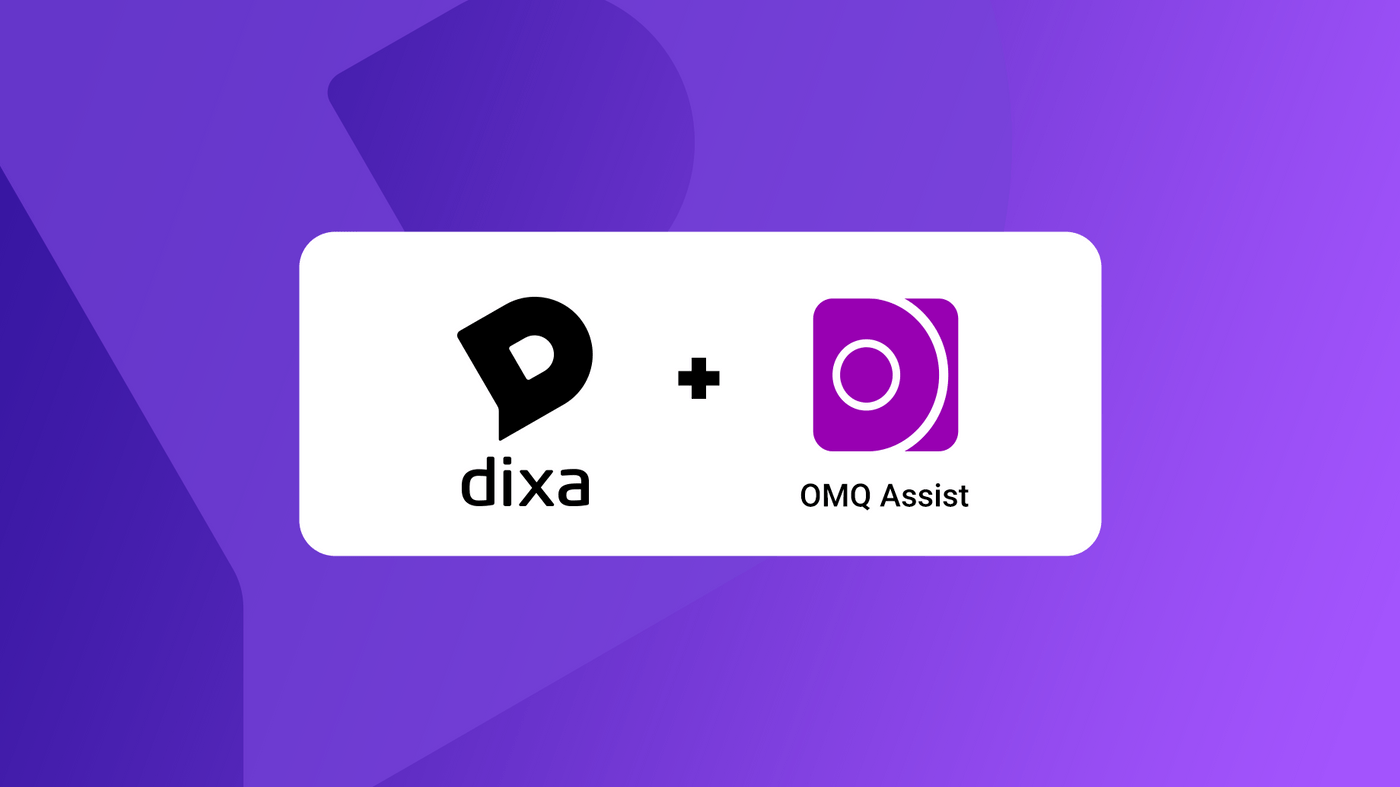
With Dixa and the integration of OMQ Assist, your service agents will answer customer questions more efficiently. OMQ offers an integral system for customer service that automates all communication channels with AI.
What is OMQ Assist?
OMQ Assist is a software used by your service agents that is integrated into your existing ticket system. When you open a ticket, the AI reads the email automatically and suggests the matching solution in the form of text modules. With clicking on the right answer, the service agent composes the answer email. This way, service agents are able to answer customer requests with just a few clicks.
The OMQ Knowledge Database
The intelligent knowledge database stores and manages the entire service knowledge. Thanks to OMQ’s AI technology, the knowledge database learns across all communication channels. The system uses the feedback from both customers and service agents, making it more precise with every request. Not only your ticket system with OMQ Assist but all OMQ products can be linked to the knowledge database. In this way, all communication channels are supplied with the same service knowledge.
About Dixa
Dixa is a cloud-based personal customer service platform for real-time conversations. Service employees use Dixa to advise and support customers by phone, email and chat. The company has made it its goal to use its platform to create natural communication with greater proximity to customers in order to strengthen the relationships between companies and their customers.
How is the plugin integrated?
Log in to Dixa with your login details. Click on the gear icon for settings in the menu on the left.

On the right, another menu will open. There you will find the plug symbol for “Integrations” under “Manage”. Clicking on it will bring up a window with several options. Go to “Custom Cards” in the upper right corner and click “Configure Custom Cards”.

To integrate the OMQ plugin, click on “Add Custom Card”.

A pop-up window for creating the custom card will open. Name your custom card in the “Title” field. Enter your hook URL with the matching API key in the “Hook URL” field.

You need the API key to identify the connection in the ticket system. You can find the Hook URL below. Enter the name of your account instead of ACCOUNTNAME and your personal API key instead of APIKEY.
With the creation of an OMQ account, this API key is generated automatically. If you already have an account, you can log into the OMQ knowledge database with your login data. Generate a new API key under the “Assist” module by clicking on the plus symbol at the top left.
Insert the source code for the template in the “Template Content” field. Please write us a short message to request the source code.
Click on “Save” to save the changes.
How are tickets answered?
To answer tickets, click on “Conversations” in the start menu on the left. This opens a window in which the tickets are clearly arranged. To the right of the sender is shown whether the ticket is still open or already closed.

The message opens when you click on the ticket. The OMQ integration is displayed in the bar to the right of the customer message. The AI automatically recognizes the customer’s intention and suggests suitable questions with the corresponding answers from the database.

By clicking on a suggested answer, it is copied into the answer field as a text module. Selected entries are marked purple. If you click on the purple question again, the text module will be removed from the response mail. Now, paste the answer into the answer field below.

Pro-tip: You can also insert multiple reply text modules into the email if the customer has asked multiple questions. When you have inserted all the desired text modules into the reply email with, send the reply.
OMQ Assist’s answer preview
With a click on the small arrow pointing downwards, you open the question so that you can see the beginning of the text module. The check mark indicates that this question is selected.

The circle shows you whether a question is public or internal.
- Public: completely filled in circle: The answer is displayed via all OMQ channels.
- Internal: half-filled circle: The answer is only displayed in OMQ Assist.
- Manual: empty circle: The answer is only displayed to the service agent and cannot be sent.
- Draft: dashed circle: The answer will only be displayed in the knowledge base.
You can also read the answer in a large preview by clicking on the arrow symbol in the upper right corner. That way, the answer will be shown right below the question from the knowledge database. You can close the preview by clicking on the cross.

The search function with autocomplete
If you want to send a different answer than the ones suggested by the AI, you can use the search function. To do this, enter your search terms in the search field above the suggestions. Autocomplete will display all the questions and answers on the subject from the knowledge database. With each search term, the auto-completion is continued so that the service agent is directed to the correct solution.

You can select suitable questions with a click of the mouse and insert the corresponding answer as a text module in the email. The selected question will be highlighted in purple.
Your advantages with OMQ Assist
The artificial intelligence from OMQ automates the answering of recurring customer inquiries so that less manual work is required. This makes customer service faster and more efficient which enables service agents to take more time for individual customer inquiries.
Regardless of which service agent prepares the answer - your customers receive the same high quality service on all channels. This way, you increase customer satisfaction and the productivity of your service staff at the same time. The OMQ software works out-of-the-box, so it is ready for use immediately after integration. OMQ Assist is easy and intuitive to use, so no employee training is required.
Any questions?
If you have any further questions about OMQ Assist and the integration or want to find out more about other OMQ products, please contact us here or request a demo. We are looking forward to hearing from you! :)