How To's
OMQ Workshop Customer Centricity - Best Practice
OMQ Workshop Customer Centricity AI bases Customer Service in Berlin - Best Practice
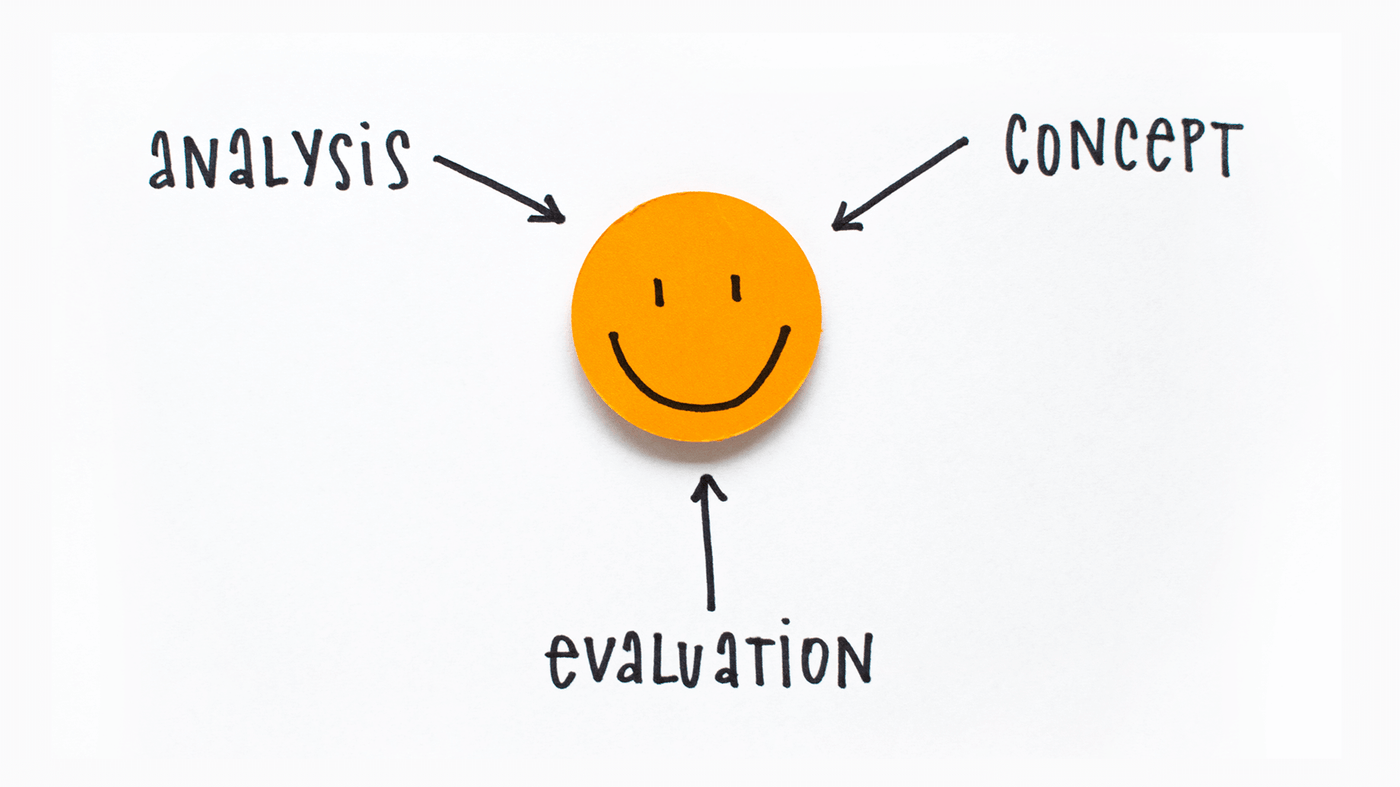
On November 27th, 2018, OMQ successfully held the first workshop of the series “Customer Centricity” in Berlin.
As announced, here is the continuation of our workshop notes. One of the highlights of the workshop was the “live hack” by Nadine Crehl. In front of a live camera, OMQ Contact was integrated into a contact form within a few minutes.
Does this pique your curiosity? Then see for yourself:
How does the implementation of the OMQ customer service software work?
The procedure: analysis - concept - evaluation
Before the OMQ software is integrated and the test phase begins, OMQ analyzes all of the service points of the website. For this purpose, help and contact pages are considered. OMQ then creates a list of recommended actions for optimizing the service pages.
In the next step, a concept is created and various design proposals and demo pages are built. For optimum interaction with the customers, the help pages are structured to be user friendly.
Following successful integration, monthly reports are created in which the solution rate is evaluated.
An additional service provided by OMQ is explorer analyses. Here, questions are filtered out that are frequently asked but not yet available in the knowledge database.
Best Practice
How do you properly design a FAQ page and a contact form? How do you guide your customers to their solution as quickly as possible?
How to properly design a contact form
Many companies often only provide an “info@” e-mail address on their contact page. The problem with this is that customers need to put in a lot of effort to get their answer.
In addition, the service inquiries arrive unsorted in the service agent’s ticket or help desk system.
The advantage of a contact form is that customers can enter their inquiries quickly and easily. Furthermore, customer service can control the information that is required. The following points can be defined, for example:
- Entry of item number as required field
- Subject lines preset as a dropdown menu
- Type of service inquiry
On the contact page, it is important for the contact form to be the point of focus. The fields requesting private information should only appear below the form. This prevents customers from becoming frustrated from having to first enter all the required information even though they receive an automatic response from the artificial intelligence as soon as they enter something in the contact field.
This reduces the workload for customer service
Using the OMQ support system means that it is no longer necessary to provide the service phone number and e-mail address on the contact page. The contact information can be included directly in the knowledge database, for example, as the question “How can I contact you?“.
This results in a considerably lower burden for the cost-intensive phone service. With OMQ’s self service software, customers automatically receive their answers in real time without having to contact the service department.
How to create an FAQ page:
It is important for the topics to be sorted into categories so that customers can access them more easily. Customers don’t want to scroll through long help pages or FAQs to find answers. The automatic search function with OMQ Help makes it so that the most frequently clicked questions are always displayed to the customer first. With the search function, the customers can always enter their questions quickly and easily. Here, it is always important to ensure that the technology used can be found by the customers at first glance.

Live integration
A long and complicated integration phase is often what comes to mind when people think about the integration of new tools.
However, this is not the case with OMQ.
As you can see in the “live integration” on DEINHANDY’s contact page, the integration is completed within 5 minutes. All you need to do is add a provided script using copy and paste. Then, all that remains is to link a “class” to the text field and button, and then you’re done.
