Helping Hands
Chatbot Userlike - How to integrate the OMQ Chatbot
In this article we show you how you can integrate our chatbot into Userlike. With the chatbot you can answer customer inquiries automatically.
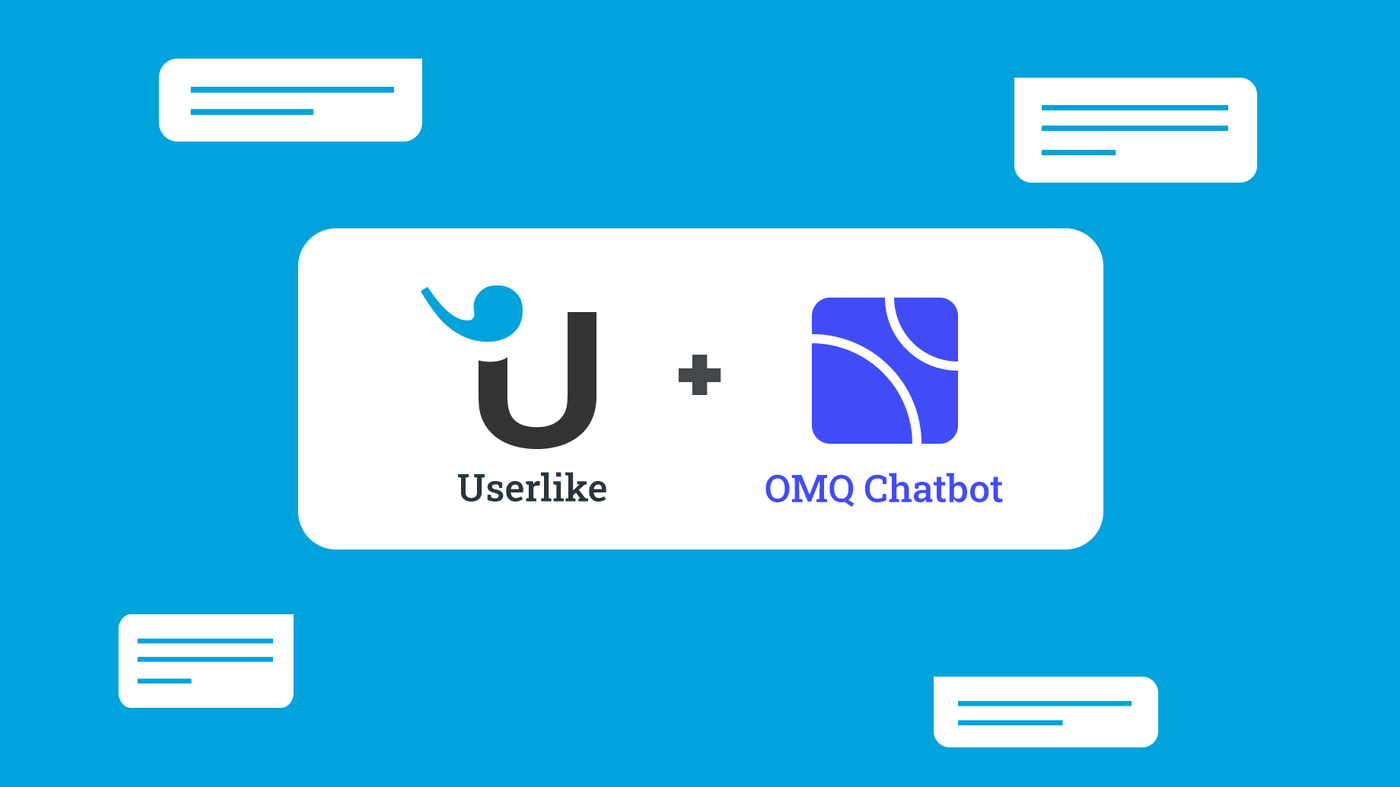
In the age of social media, messengers and chat systems are becoming more and more popular, and this also applies to customer service. In chats, customers expect quick answers to their questions. But that’s easier said than done, and that’s why many companies have spent time and effort on chatbots, which are supposed to do a lot of the work of customer service staff while automating customer service. The company Userlike offers live chat software for websites. In this article, we show how easy it is to connect the intelligent OMQ chatbot with the Userlike live chat software.
OMQ Chatbot: The never sleeping employee
The OMQ Chatbot provides 24/7 responses to customer inquiries and is connected to the self-learning OMQ Al. It gets its knowledge from a central knowledge database, which distributes the entire service knowledge across all channels and products.
OMQ knowledge database background:
OMQ is a central system in which the OMQ knowledge database acts as the core and serves all possible communication channels. Every OMQ product has access to the database knowledge, so you don’t have to add new knowledge if you already use OMQ.
OMQ Al and the chatbot
OMQ’s artificial intelligence automatically reads incoming customer inquiries. The OMQ chatbot understands and analyses customers’ intentions and selects the appropriate answer from the knowledge database. When there is an unconventional customer inquiry, an employee is assigned to the case. As a unique feature, OMQ chatbots use questions and answers from the central OMQ knowledge database. Feedback received on the chatbot from customers, and customer service staff is used for learning across all products, allowing OMQ products to learn from each other. The chatbot is immediately ready for use without any training. Besides, answers can be customised in the chat communication by displaying texts, images or links as chat bubbles.
About Userlike:
Userlike offers live chat software for customer support. Customer inquiries are handled directly by the chatbot via Userlike or forwarded to an employee. Customer satisfaction increases by solving their issues instantly. Userlike can also be integrated into many different CRM platforms, which makes it easier to introduce the system into workflows. Userlike allows integration into WhatsApp, Facebook Messenger, Telegram and your website.
Besides easy integration, Userlike also offers:
- Co-browsing: Allows customer service agents to guide customers directly to the page they are looking for without any explanation.
- Chat-slots: Customer service agents can chat with multiple customers at the same time, depending on need and capacity.
- Chat makros: Custom pre-made messages can be inserted and sent using quick commands.
- Chat analytics: Shows operators the service capabilities and quality development so that continuous improvement is possible.
- Sticky und proactive Chats: Agents can start conversations with customers or automatically connect to customers with whom they have already contacted.
How to connect your Userlike live chat with the OMQ knowledge database
An API key is required for integration into the Userlike live chat system. This key is used to identify your connection in the system and is provided by us.
First, log in at Userlike. If you are not yet registered, you can register here for a 14-day trial version, which later will be automatically switched to the free version.

If you are using Userlike for the first time, first create operator groups. Click on the left bar on “Config” > “Operator groups” and then on the plus “Add group”. You can then enter the name of the group and a short description.


Now you can add as many operators as you want. Click on the left column on “Operators” and then on the plus “Add operator”.

Fill in all fields and add the operator to the corresponding operator group.

Now you can create the chatbot. In the lower area of the operators, you can manage your bots. To create a new bot, click on “Add bot”.

Now you can name your bot just like an operator. The chat endpoints are the so-called API keys that you receive from us to properly connect the chatbot.
The required API keys can look like these:
https://ACCOUNT.omq.de/api/chat_bot/userlike/start?api_key=CH-API_KEY
https://ACCOUNT.omq.de/api/chat_bot/userlike/message?api_key=CH-API_KEY
https://ACCOUNT.omq.de/api/chat_bot/userlike/end?api_key=CH-API_KEY

You have four options for the bot behaviour mode:
- Service time: The bot is only online during a time other than the service time defined in the chat widget.
- Failover: The bot is always online, but only takes chats if no operator is available.
- Human: The bot is always online and takes chats just like a human operator.
- Firewall: The bot is always online and takes all chats (e.g. to categorise and forward them).
It is recommended to select the firewall option, so that customer service agents do the most and repetitive work. Finally, add the bot to an operator group.
To customise the settings of the chatbot, simply click on the bot and the following settings window will open:

For example, you can also change the response delay and the tip status here. The response delay means that the bot will not respond immediately but, as a human operator, it will take a few seconds to do it. The measures here are 1-2 seconds, so the bot feels more human. You can also set chat slots, which determine how many customers an operator can take care of at the same time.
Now that the integration has been successfully completed, the chatbot has access to the OMQ knowledge database and can immediately understand and answer customer inquiries. As a result, customers will receive a quick and straightforward solution to their issues. Automatic answers save time and money and also increase customer satisfaction.
All service knowledge is available at a central location and can be managed there
One of the major advantages of the OMQ chatbot is the central management of service knowledge, which allows it to be used immediately in customer service without training. Typically, training a chatbot takes a lot of time and effort because it requires so much data. The central knowledge database uses feedback from customers and customer service agents from all channels and products to learn and train chatbots. Like all other OMQ products, the chatbot can be used “out of the box” immediately. Additionally, changes made in the knowledge database are instantly available on the website and in the chatbot.
With OMQ Reply, questions and answers are used to automatically answer recurring customer e-mails from the ticket system’s mailbox. OMQ Contact can be integrated into the contact form on your website. Matching answers are displayed immediately as soon as customers enter their questions in the contact form. With OMQ Help, frequently asked questions are displayed on the help page and sorted according to recent request frequency. If the service knowledge changes, these changes do not have to be additionally uploaded to the website by an administrator. Complex communication and work processes are no longer necessary.




