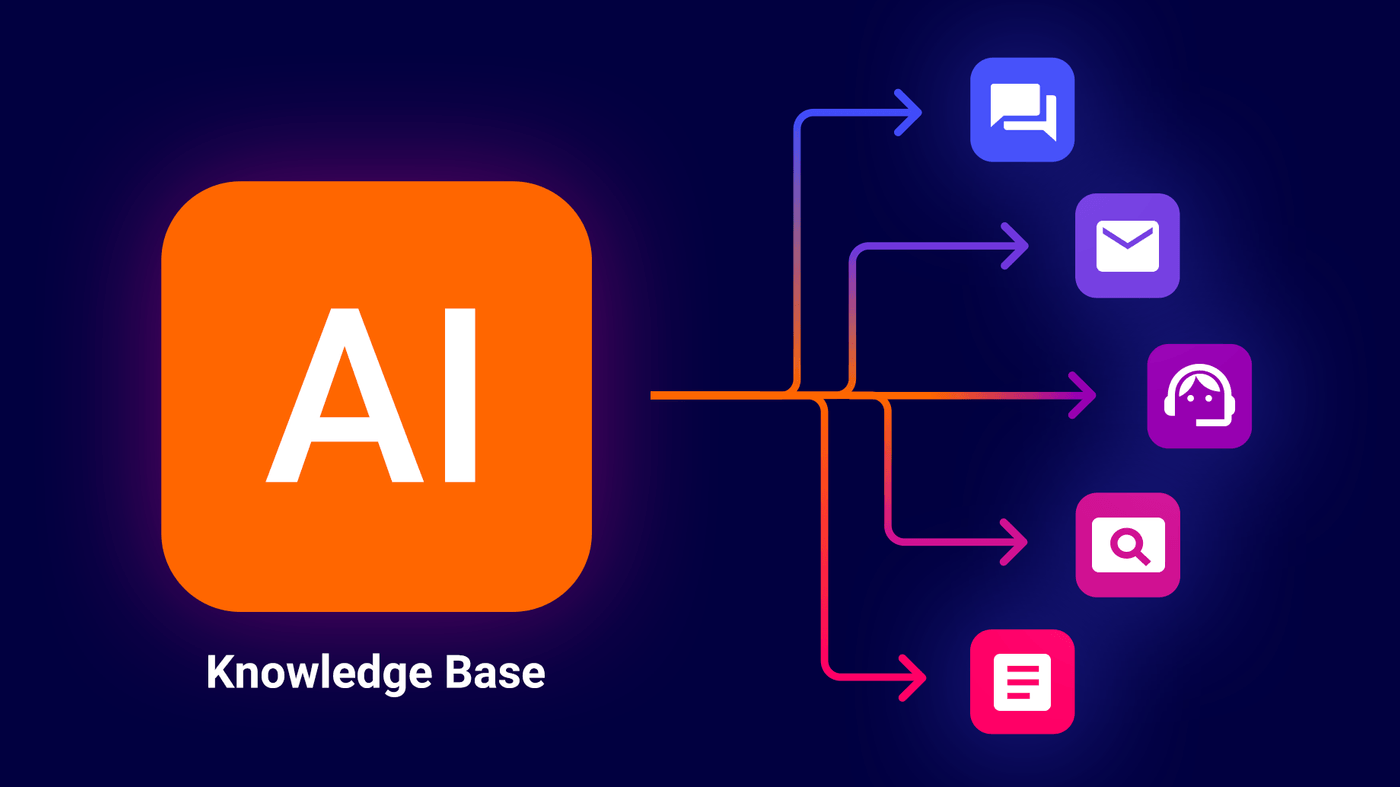Helping Hands
How to integrate the OMQ Chatbot into Userlike Unified Messaging
Synchronous and asynchronous chat with Userlike's Unified Messaging, OMQ's artificial intelligence and OMQ Chatbot.
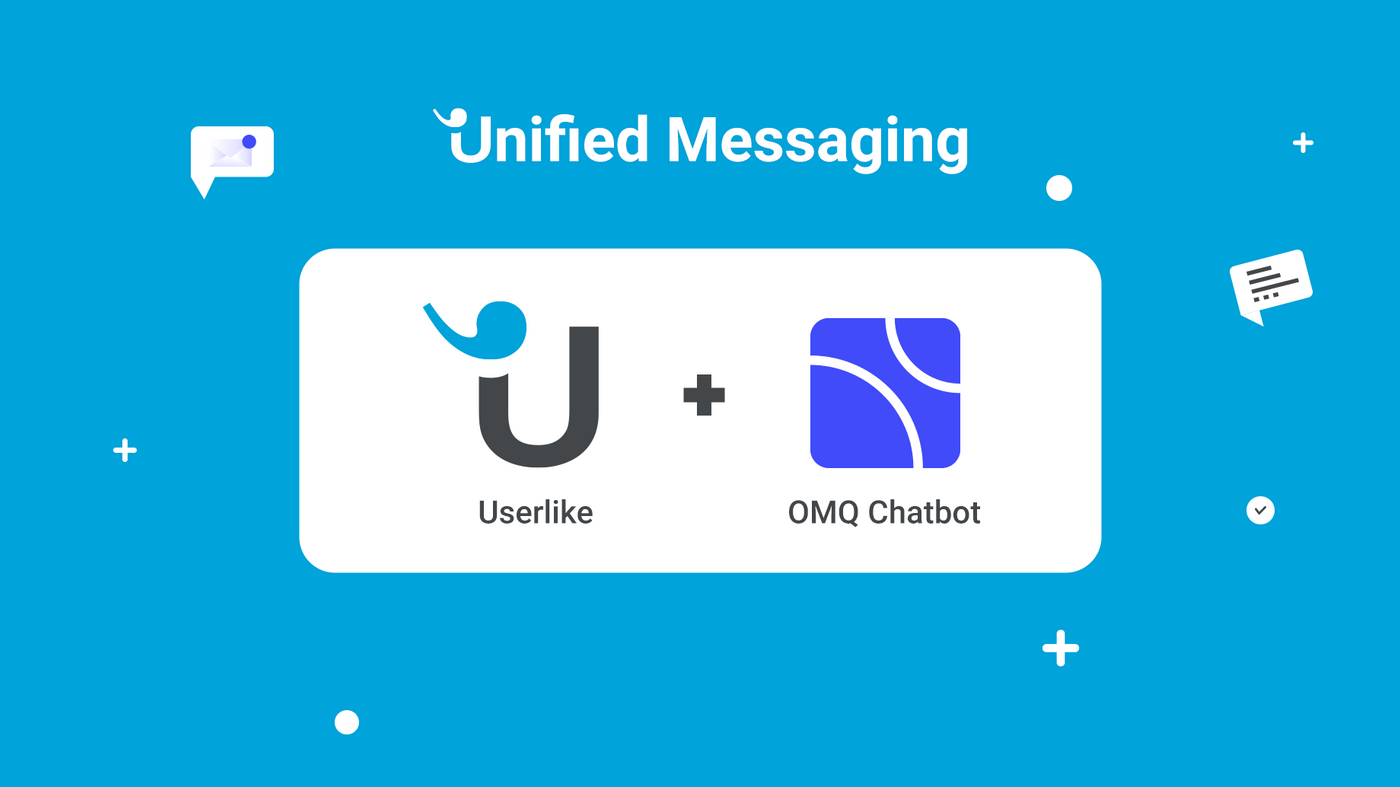
Nowadays, it’s not enough to just chat with customers via live chat in sync. Customers want to be cared for around the clock – and ideally every day of the year. Userlike’s Unified Messaging offers just that: A mix of asynchronous and synchronous communication.
Our OMQ chatbot can be integrated Userlikes Unified Messaging. In this article, we’ll show you how to integrate the chatbot and how this integration helps both your service staff and your customers.
The OMQ Chatbot
With our OMQ Chatbot, customers are supported 24/7 and all year round. Not only are customer requests answered immediately with the OMQ Chatbot - the use of our software also relieves service agents. Our chatbot offers:
- Simple interactions with precise answers
- natural conversation flow with the ability to smalltalk
- triggering actions in the background of the chat conversation (e.g. changing the delivery address)
By connecting our OMQ Chatbot to the Unified Messaging Platform that Userlike offers, it is able to support multiple message channels such as WhatsApp, Facebook Messenger, Telegram and SMS.
OMQ’s central knowledge base
Our central knowledge base distributes all service knowledge to all products and channels, thus guaranteeing that answers are always of the same quality. In addition, the answers are always up-to-date – no manual work is required. Our chatbot is also linked to the OMQ knowledge database.
About Userlike
Userlike offers both live chat support and messaging support. Through Userlike’s Unified Messaging, a problem that many companies have is solved directly: The need to be constantly online. The reason for this is that unified messaging ensures that requests can always be solved. Either from the service employee or the chatbot. The change works automatically and is hardly noticeable to the customer.
Unified Messaging is flexible and helps to expand the service channels, so you can use Userlike’s Unified Messaging on Messengers such as Facebook Messenger, Telegram, WhatsApp and SMS.
Userlike’s Unified Messaging and OMQ Chatbot
The basic concept for the Userlike UM is that there are operator groups and channels. Several agents and chatbots can be used in each operator group. Service agents can log in and act as operators, but it is also possible to use the chatbot to do so. When the service agent is not online, the AI-based OMQ Chatbot takes care of the customer’s concerns. This change happens automatically. By connecting our chatbot to this platform, it is now possible to automate a large part of the communication.
To integrate an OMQ Chatbot into Userlike’s Unified Messaging, you first need a pre-established Unified Messaging Chat. You can see how it is set up in this Userlike video or read through it in the tutorials. You’ll see how you can create widgets, your team and your profile step by step.
How to integrate OMQ into the Userlike Unified Messaging?
After you’ve created your widgets, team and profile, you will want to add our OMQ Chatbot. Go to “Team” and then click on “Chatbots”.
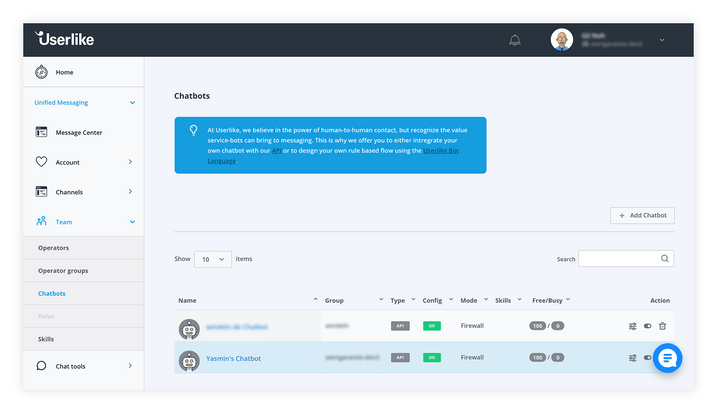
Step 1: Add a Chatbot and choose its name
On the right side you will find the button “+Add Chatbot”. After you click on it, the settings for your new chatbot will open. You can now give it a first and last name.
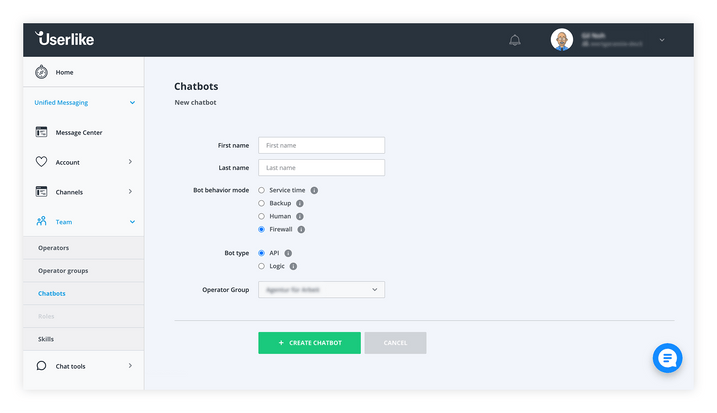
Step 2: Determine a bot behavior mode and a bot type
Choose “Firewall” as the bot mode. This means that the chatbot will take the request first and only forward it to a service representative if they are unable to help the customer. For the bot type you can keep the default “API”.
Step 3: Choose an operator group
Select an operator group for your chatbot and set a language for your chatbot accordingly. Each chatbot can support a language. So if you speak German and English in your company, you should use two chatbots. Now click on “Create Chatbot. ”
Once you’ve done these steps, you have created your chatbot. However, its configuration is still called “invalid. ”
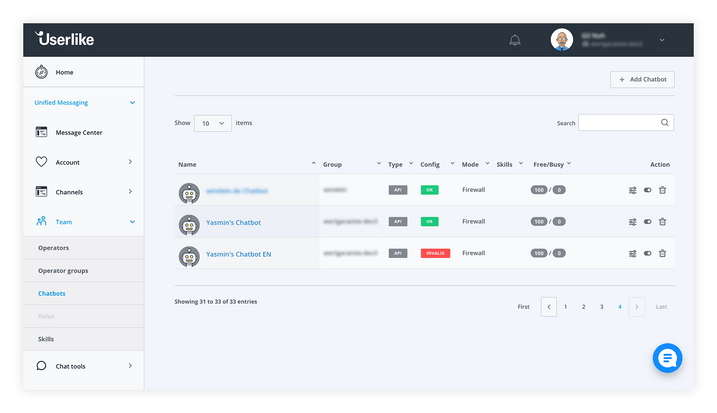
If you click on your chatbot, your profile will open, in which you can make settings. You will also see a red box showing you that you need to configure your API endpoint. This is why your chatbot is still invalid.
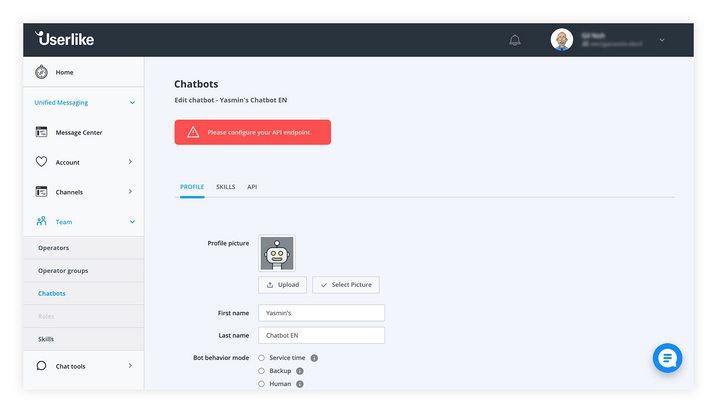
To complete your configuration click on “API”. The webhook URL is very important for your chatbot. It includes your account name at OMQ and your API key, which you get from us. A webhook URL looks like this: https://ACCOUNT_NAME_AT_OMQ.omq.de/api/chat_bot/userlike_um/message?api_key=CHAT_API_KEY
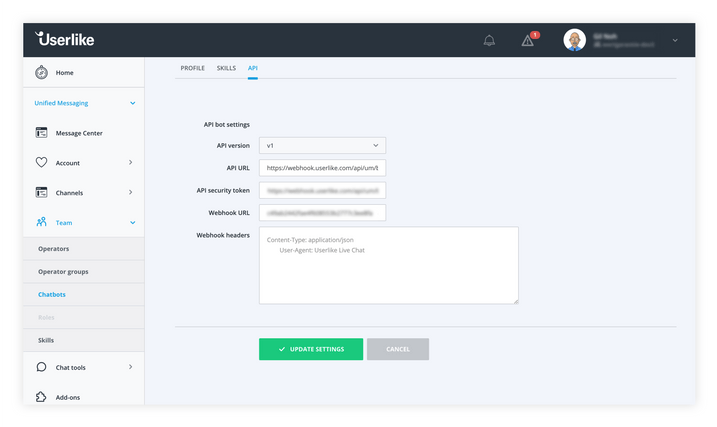
After you have entered your Webhook URL, click on “Update Settings”. Your configuration is now up-to-date and instead of “invalid” you will see “ok”.
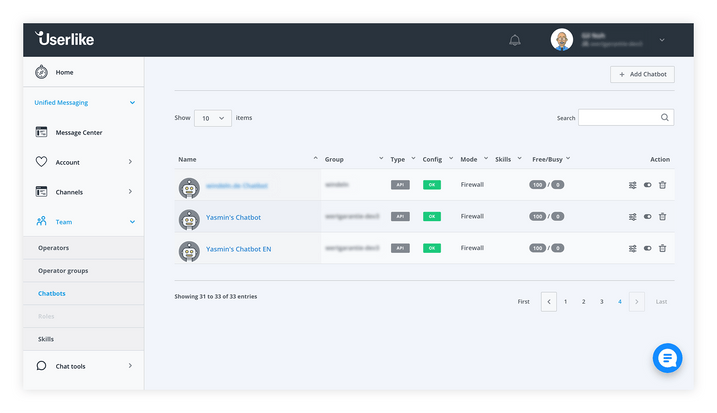
Now you can make further settings on your chatbot. You just click on your chatbot again and stay on “Profile. ” You can now change the name of your chatbot or its profile image.
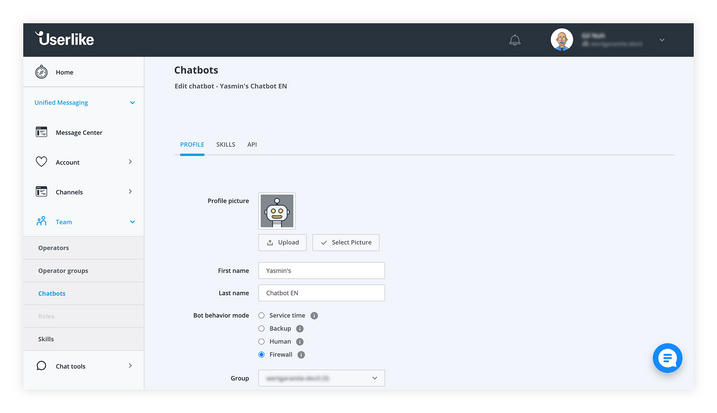
Other changes you can make include settings for “chat slots. ” You can decide how many clients your chatbot can serve at the same time. You can also set a timeout. If the communication has stopped for e.g. 5 minutes, your chatbot can stop the chat, set its availability to “unassigned” or refer the customer to a service agent.
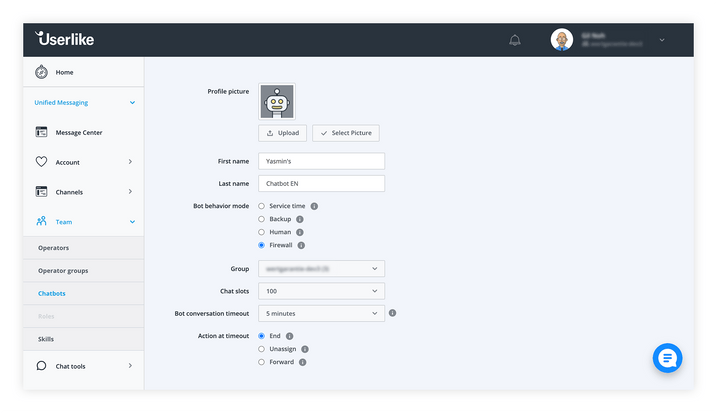
Your chatbot is now ready to take care of your customers.
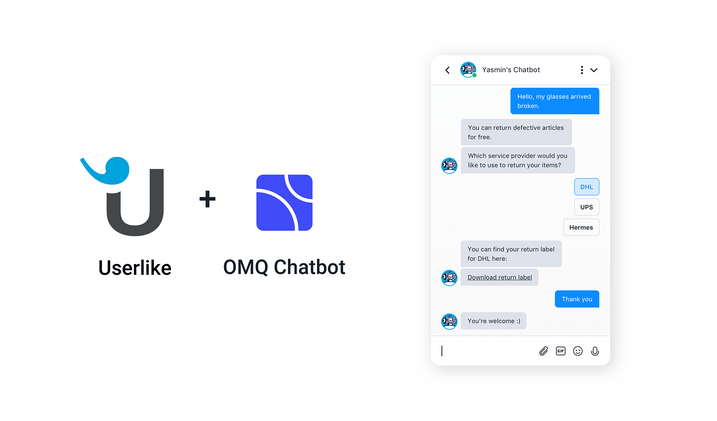
Any more questions?
We hope our guidance has helped you. Should you still have any questions about our UM integration, our products or our company, please feel free to contact us. If you want to know more about our AI, we have another article for you here.